

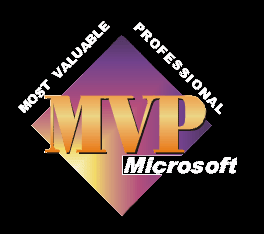
Movie Maker does not like mp3 files, which is common with most of the older versions of all the mainstream video editing programmes.
You may also have an mp3 player which doesn't like wav files.
Converting audio files from one format to another is very easy to do using Cdex, there is a link to it here, or use one of many other free programmes available on the internet.
Open Cdex
Click on Options > Settings or press F4
A new box opens up titled Cdex configuration
Click on the filenames tab
Where it says WAV -> MP3 ensure it says C:\My Documents\My Music if you want to save your files to this folder. If you have another folder that you want to use, then press on the browse button just to the right of this box and navigate to the folder you wish to use. If you want to use this programme for converting CD's, then ensure that the same folder is shown in the Recorded Tracks box.
Click OK
Click on Convert and then for this example we are going to do mp3 to WAV, so click on MPEG > WAV
A new box opens up titled Open
Where it says Directory, click on the box at the right hand side and in the new box that opens up, titled Browse for Folder navigate to the folder which contains the files you wish to convert.
You can select as many tracks as you wish by clicking on them whilst holding down the Ctrl key.
Click the Convert button and a new box opens up, titled Convert MPEG > WAV and Cdex immediately starts converting the files.
You can watch the progress it makes in this box and when it has finished converting your files this box closes.
To convert WAV to mp3 then you follow the same procedure but at the start you choose MP3 -> WAV
You can also use this programme to convert your cd tracks to mp3 or WAV.
This part of the tutorial is purely for those cd's that you own the copyright material to. It can be against the law to convert material for your use if you do not own the copyright.
Insert the cd you wish to convert into your cd drive
Open Cdex
If you have only the one cd player installed in your pc then this player will be identified in the top white box. If you have more than one, select the player that you inserted the cd into.
Click inside the box labeled Artist, delete the words no artist and insert the artists name.
Repeat this for the title of the album.
It is also useful to name the individual track, to make it easier to recognise the audio tracks at a later date. To do this,
Click on Audio Track 1 and the whole line should become highlighted.
Press F2
The words Audio track 1 should now be highlighted with a box around them.
Type the name of the track
Press Enter
Audio Track 2 automatically becomes highlighted, so you can type the name of this in and press enter and repeat until you have named all the tracks.
On pressing enter after naming the last track, all of the last track is highlighted.
If you want to convert all of the tracks - Press Ctrl + A
All of the tracks are now highlighted.
Click on the WAV button on the right hand side.
A new box opens up, titled Extract dialog, this shows you the progress that Cdex is making in converting your files.
When Cdex has finished converting your files this box closes automatically.
The job is now done.
If you wish to convert the CD to mp3 files, when you reach the point when you click on the WAV button, click on the second button down on the right, labeled MP3.

