

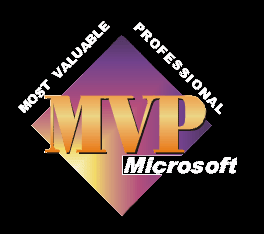
There are a few principles to get around first.
The video recorded to the minidv tape is dv, it is compressed at a ratio of around 5.1. If you capture to your computer as dv-avi - which is the dv signal wrapped in an avi wrapper, then it will be identical to the video on the tape.
Every single frame in the dv-avi is an actual recording of what the cam saw, so for PAL, you have 25 real frames every second.
As each of these frames is real, you can make an edit cut after frame 1 or frame 76895, or any in between.
If you save as dv-avi to your hard drive the video will still retain the exact same quality.
If you add transitions to the edit cut points, then quality will be very, very, very, very slightly lowered, but not at all noticeable even on professional quality monitors.
Mpeg2 is compressed to around 20.1. So you start with a much more compressed video. You can see this, by 1 hour of dv-avi consume 13gb of hdd. 1 hour of best quality Mpeg consumes about 4gb.
Mpeg's are made up of GOP's, group of frames. These frames are i, b, and p. An i frame is an exact recording of the camcorder, the frames between these i frames are made up, using the info on the i frame before it and the i frame after. GOP's can be from a few frames apart to many frames apart. This is one way of making the video fit more on a disc, so the less that fits on a disc, the smaller the GOP. A small GOP may still be an i frame every 15 frames, so in fact you get less than two real frames every second (PAL).
When you edit, you can only make cuts at i frames. So if the action changes mid GOP, you have to either cut to it before hand or cut to it after it has started.
When you save this edited Mpeg, unless you have a programme which will allow you to save compatible files, you will then end up recompressing a compressed file.
If you have ever saved a jpeg still a few times you will notice each time you save it it gets smaller in size, and gets lower quality. If you used a still tiff/bitmap file and made changes and saved it, it will not decrease in size and retains it's quality. This is the same for Mpeg and AVI.
.m2t
As things progress the file types being used are gradually changing. We now have many consumer camcorders using hard disc drives and solid state media, along with high definition.
These camcorders have a tendancy to record in what is known as Mpeg2_TS. This like avi is a container and not a file format. First a bit about TS.
TS stands for transport stream, and is typically shown as .m2t. It is used in the television industry as it allows multiple programmes to be sent in one stream, so Sky could send out 100 channels in one TS. Transport stream also has much better error allowances, so it wouldn't fail at a small error.
Inside the transport stream you will find your file type and for the later avchd solid state cams this would be H264 video and most likely Dolby 5.1 audio. The tape based camcorders use Mpeg2 video and Mpeg audio.
Programme stream mpegs are more commonly used in the production of dvds and is the more common .mpg file.
The fact that a video_ts file can have many file types inside it makes it awkward to edit and manipulate, so the first thing to do is find out what sort of file type it is.
Many editing programmes were made to edit programme stream mpeg video, as the mpeg video format became more popular in main stream camcorders etc. This is totally different to the tramsport stream system, so these same editors have had to be re-engineered to accomodate this new file system. It is for this reason that some video editors work better with .m2t files than others and why older versions do not owrk at all.
Also see this page for more problems with editing Mpeg's, and my thoughts on editing Mpegs files from a DVD camcorder here.

