

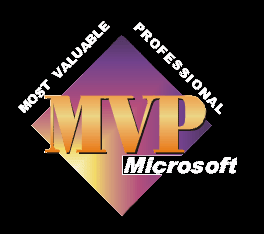
How to change the default duration of Still Pictures
With Movie Maker open, click on;
Tools
Options
Advanced
Now in the picture duration box set the number of seconds for every still picture you add to the timeline.
See here for a video showing you the method.
This does not alter the duration of any picture already in the timeline, just those added from this point forward.
If you are going to add transitions to your still pictures, then bear in mind the amount of time taken for each transition to complete, when deciding on how long you want your default setting to be. If you have a 6 second still and a 3 second transition, pictures excluding ones at the ends will not be fully visible at any time, as the first transition will take up 3 seconds of time, followed by the next transition doing the same. See, Transitions for more information on this.
How to change the duration of a still picture on the timeline
With your still pictures already on the timeline, if you are in storyboard view, click on show timeline or press ctrl & t , which will swap your view to timeline.
If there is a plus sign next to the word video, just to the left of your first clip on the timeline, then click on it. This will expand your view of the timeline to include showing the transitions on their own track, along with the audio track.
Next you need to position the timeline marker over the still picture you wish to alter. In order to see the timeline marker, press one of the play buttons, either under the preview window or on the top of the timeline - or maybe use the shortcuts, the easiest being the space bar which will play and pause the movie, or Ctrl W which does the same . The marker should now move along the timeline, it's a blue "T" shape. You can either wait until the marker has reached the transition and then press pause, or you can drag it into position by clicking on the top of the "T" of the timeline marker.
Now you need to magnify the view of the timeline to make it easier to alter the duration of the still picture.
You can do this by clicking on the + magnifying glass , top left of the timeline, or by using the keyboard shortcut page down. Do this until you are happy with the sizing. You will come to a point where it will not magnify any more.
Click on the still picture to select it. Now you will see a small black arrow on the right hand side of the still picture on the timeline. Move the cursor over this side and the cursor will change to a double headed red arrow. Now, click and drag the still picture, either to the left to make it shorter or to the right so that it is last longer. An alt tag box will open and show you the duration of the still picture as you change it.
Your still picture now lasts however long you want it to and Movie Maker automatically compensates for any changes by moving the rest of the clips forward or backwards. Note, you cannot make the still picture shorter in duration than a transition which is running between the picture and the next.
More on still pictures
What size should a still picture be when it is imported into Movie Maker? What format should it be in? What resolution should it be?
Lots of editing programmes cannot handle Jpeg's although this is one of the most popular formats and Movie Maker is one which can suffer. Problems that can arise are the movie will play and music can be heard, but then the video stops and the audio keeps playing. The Jpeg can be seen in the collections but not in the preview window when it's placed on the timeline. Random pictures just do not show in the movie.
For all of these reasons it is best to use Bitmaps.
If you have lots of still pictures that need converting, look at your photo editing programme to see if it has a batch converting process, which will do it automatically for you. If not, try Irfanview, a link is available on the useful programmes page.
Size of the picture, or ratio of length to width is more complicated. Firstly we need to know what the finished movie is going to be viewed on, a television or a computer. The reason being they display the picture in a different way, so ideally the pictures need to be sized different for each end use.
Let's take tv's first. The standard tv is a 4.3 aspect. The way in which movie maker works is such that if the end product is to be viewed on a tv, then you need to size your pictures to match. Therefore pictures should be sized, for example, 640x480, 8x6, 768x576. Doing this ensures Movie Maker does not insert black bars to fill the gaps in the size of the picture and the size of the display screen.
Televisions only displays pictures at 72dpi. Pictures taken at resolutions far higher can in fact have a detrimental effect, with Movie Maker actually making the high quality picture appear to be worse than it is. Reducing the resolution can in fact solve this problem.
Movie Maker will also make a physically small picture fit a tv screen, so if you have a 4cm x 3cm picture at 72dpi, then you will probably find that Movie Maker enlarges the picture to fill the screen and it reduces the quality. If you cannot get a physically larger picture to use, consider making, with your picture editing software, a black background of a suitable size and placing the small still picture in the middle of it. Save the file and import into Movie Maker. It will now think the picture is large enough to fill the screen, so will not enlarge it. The picture will still be small, but better quality.
The way computer screens display still pictures is different to tv's so if you intend to play back the movie on the computer you do not have to resize to the 4.3 ratio.
Now if you want to know why all this goes one. It is to do with square and non square pixels, what each programme does with each pixel, whether it treats it as a square, non square. I don't intend to go into this any more deeply here, but if you wish to read more on it, see Dean Rowe's blog on picture sizing, here.

