

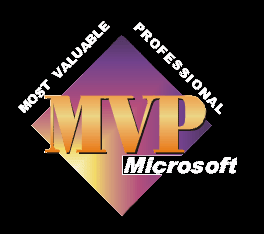
How to change the default duration of the transitions
With Movie Maker open, click on;
Tools
Options
Advanced
Now in the transition duration box set the number of seconds for every transition you add to the timeline.
This does not alter the duration of any transition already in the timeline, just those added from this point forward.
See here for a video showing you the method.
How to change the duration of a transition on the timeline
Carry on using the items you placed on the timeline for the above example.
If you are in storyboard view, click on show timeline or press ctrl & t , which will swap your view to timeline.
If there is a plus sign next to the word video, just to the left of your first clip on the timeline, then click on it. This will expand your view of the timeline to include showing the transitions on their own track, along with the audio track.
Next you need to position the timeline marker over the transition you wish to alter. In order to see the timeline marker, press one of the play buttons, either under the preview window or on the top of the timeline - or maybe use the shortcuts, the easiest being the space bar which will play and pause the movie, or Ctrl W which does the same . The marker should now move along the timeline, it's a blue "T" shape. You can either wait until the marker has reached the transition and then press pause, or you can drag it into position by clicking on the top of the "T" of the timeline marker.
Now you need to magnify the view of the timeline to make it easier to alter the duration of the transition.
You can do this by clicking on the + magnifying glass , top left of the timeline, or by using the keyboard shortcut page down. Do this until you are happy with the sizing. You will come to a point where it will not magnify any more.
Click on the transition to select it. Now you will see a small black arrow on the left hand side of the transition. Move the cursor over this side and the cursor will change to a double headed red arrow. Now, click and drag the transition, either to the left to make it last longer or to the right so that it is shorter. An alt tag box will open and show you the duration of the transition as you change it.
Your transition now lasts however long you want it to and Movie Maker automatically compensates for any changes by moving the rest of the clips forward or backwards. Note, after the changes the total length on movie also alters again.
Understanding how transitions work
If you put 4 movie clips, each of ten seconds, onto the timeline, the total duration of your movie will be 40 seconds.
Set the default duration of each transition for this exercise to 2 seconds.
Add a transition between each of the clips. If you are using the storyboard view then your storyboard should resemble fig. 1.
What is the duration of the movie now?
34 seconds.
What has happened to 6 seconds of your movie?
It is taken up by your transitions. Each transition is two seconds long and when you add this 2 second transition between Clip A and Clip B, Movie Maker automatically overlaps Clip A with Clip B, to the duration of the transition. (see fig 2). As you can see, the total length of the clips has been shortened by 2 seconds and as you have added 3 transitions, each of 2 seconds, we have 3 x 2 seconds = 6 seconds. Which is the amount that the movie is now shorter than the original.

