

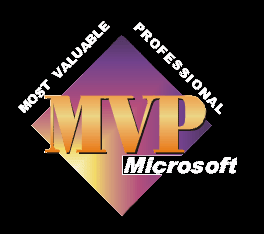
Why should we capture our finished movies as a dv-avi file?
A digital camcorder produces dv files as it's output. If we save that file on to our computer as the same type of file we do not lose any quality. We can then edit easily and save any resultant movie as a DV-AVI file, again without losing quality, and our movie is not lessened by being compressed to a WMV file.
Another good reason, is most DVD authoring applications will only accept dv-avi files as their source input file.
What we should consider when capturing as a dv-avi.
DV-AVI files are quite large, they use up 13gb per hour.
Movie Maker 2/2.1 save their dv-avi files as Type I files. Some DVD authoring app's will only accept Type II files, so you may need to convert the type I file to type II file. Check the help file of your DVD authoring app if you are unsure.
The conversion can be done without any loss of quality by using one of several free programmes, Canopus and ULead do two of the best. More information on this can be found at
www.papajohn.org > Importing source files > Video > AVI.
The Canopus converter can be found here
The Ulead converter can be found here
We could also make use of Movie Maker 1, if it's still on your system, as this saves the finished DV-AVI file as a type II file.
For a video explaining how to capture you movie as a dv-avi file, click here . See here for how to watch it.
For written instructions...
The camcorder needs to be connected to the computer with a firewire cable, or if you have an analogue cam then you could use an analogue to digital converter, which would also need to be connected to the pc with a firewire cable. Open Movie Maker and turn the camcorder on, making sure it is powered by mains electricity and not battery and in the VCR/Playback position.
From the Tasks Menu
Capture Video
Capture from digital device
Select the camcorder - Next
Enter file name and choose location - Next
Click on the radio button next to Digital device format (DV-AVI)
Select whether you want to capture all the tape or just parts of it and tick the show preview during capture box if you wish to be able to see the video as it's captured - Next
The next window has the start capture and stop capture button, but first, decide if you want Movie Maker to split the video you capture up into smaller clips by ticking the create clips when wizard finishes box.
At this point if the tape is not in the correct position you can control the camcorder via the play/stop/rew/ff buttons underneath the preview screen.
When you are ready, click on start capture.
If you are capturing manually, then you will need to click on the stop capture button to cease capturing. Then click on Finish and Movie maker will create any clips and import the movie into the collections.

