

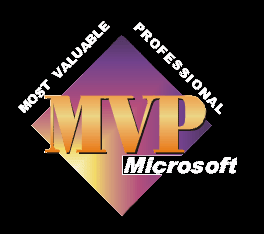
Why should we save our finished movies as a dv-avi file?
First of all we should ask, why should we capture our movie as a DV-AVI file? A digital camcorder produces dv files as it's output. If we save that file on to our computer as the same type of file we do not lose any quality. We can then edit easily and save any resultant movie as a DV-AVI file, again without losing quality, and our movie is not lessened by being compressed to a WMV file.
Another good reason, is most DVD authoring applications will only accept dv-avi files as their source input file.
What we should consider when saving as a dv-avi.
Movie Maker 2/2.1 save their dv-avi files as Type I files. Some DVD authoring app's will only accept Type II files, so you may need to convert the type I file to type II file. Check the help file of your DVD authoring app if you are unsure.
The conversion can be done without any loss of quality by using one of several free programmes, Canopus and ULead do two of the best. More information on this can be found at
www.papajohn.org > Importing source files > Video > AVI.
The Canopus converter can be found here
The Ulead converter can be found here
We could also make use of Movie Maker 1, if it's still on your system, as this saves the finished DV-AVI file as a type II file.
For a video explaining how to save you movie as a dv-avi file, click here . It will automatically open up Windows Media Player, or your default movie player if you have changed it, and start to download. You should only have to wait a short time, depending on your internet connection speed, for it to buffer and start playing. This movie is best viewed in full screen mode in Windows Media Player, using a monitor with a 1024x768 resolution. To enable full screen mode, when the movie starts in WMP, press Alt and Enter . Then press Esc when the movie has finished to return to normal mode. Audio commentary also plays.
For written instructions...
File
Save movie File
My Computer
Enter file name and choose location
Show more choices
Other settings
and then choose DV-AVI from the drop down list.

