

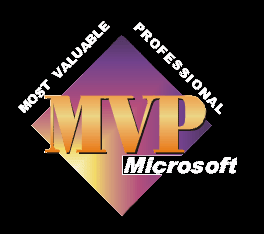
Why do you need to split projects up?
Often it is because Movie Maker is struggling to save the movie as a dv-avi file due to it's complexity. Sometimes you can alter the virtual memory page file size and this will help, but generally all will be solved by turning your mammoth project into a few smaller more manageable sized ones.
You may find that when making new smaller sized project files you need to make them of varying lengths, dependant on what is in the movie at that stage. A 15 minute segment which consists of 3 movie files joined with two transitions will be a lot easier to work with and save to the computer than a 5 minute segment consisting of 12 movie files 6 stills and two music files added as background music.To this end it you cannot make a statement saying projects of 15or ten minutes are the optimum size , as each movie you make will vary in composition.
It's not hard to make lots of new projects from one very large one, so long as you are careful.
Save the whole project as Project 1 - P1
Save the whole project as Project 2 - P2
This gives you a full copy and a full copy that we will work from. If we make a mistake we can always go back to project 1, and make another copy of it to work from again.
Open P2, decide at which point you want to make your split.This may be at a cut between two video clips, or at a fade to black etc.
Delete all items on the timeline after this point.
The easiest way to do this is to select the clip immediately after the one we want to keep, then move to the end of the timeline and, whilst holding down the shift key, click on the last clip. This will select all the clips in between the two points, as is normal with all MS applications. Now just press the delete key.
Make a note of the last clip in the sequence you have just saved.
Save as Project 3.
Save as a dv-avi file to your computer - perhaps as Holiday Part 1.
Open P2 and find the point at which you ended your project 3. Click on this clip and go back to the beginning of the timeline and again holding the shift key, click on the first clip. This selects all the clips which we saved as P3. Press delete to remove them from the timeline. Move forward along the timeline to find another convenient point at which to break your movie. Again, select all the clips from this point to the end and delete.
Save as Project 4 and save as a dv-avi file to your computer.
Repeat the above until you have all your simple project files, and your dv-avi's.
Open a new project.
Save as Project joined or something similar.
Import all the dv-avi files.
Place all these files on the timeline in the order in which they should be.
Save the final movie as a dv-avi file - maybe as Holiday All.
All being well you should now have your complex movie project all saved as one dv-avi file on your computer that you can import into your dvd authoring app, send out to your camcorder or perform whichever task you need to.

