

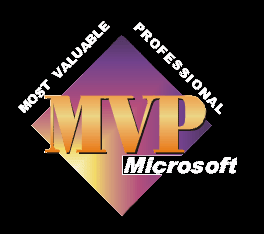
This is useful if you wish to use a microphone to make a voice-over recording or connect an analogue audio source, such as an analogue camcorder to your computer in order to be able to record the sound.
For a video tutorial on this subject see here.
If you prefer written instructions
Start
All Programmes
Accessories
Entertainment
Volume Control
Options
Properties
At this point ensure that the sound card is selected in the Mixer Device and then click on the Recording radio button.
Ensure that all the options are ticked, scrolling down to see them all if necessary.
Click OK.
You will now see all of the recording input options of your sound card. If you are using a microphone you will need to select the microphone input, by ticking the box beneath it. Now slide the volume control slider to the top half. You may need to come back and adjust this later if the recording volume isn't correct. If you are connecting a camcorder or other audio device, you will need to select line in.
If you now click on the red cross to close down the window your selection will be remembered.
Now make sure that the recording device is plugged into the correct input on the sound card. That is, the microphone into the microphone input etc.

