

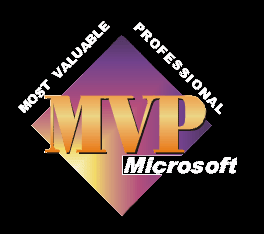
This problem is known as television overscan.
Virtually all television have an overscan area which can't be seen by the viewer. This used to be due to CRT (Cathode Ray Tubes) having a frame around them which hid some of the picture. Nowadays it is built into tv's such as LCD or Plasma screens for a different purpose.
The overscan area is generally around the 10% mark, but it can be smaller or larger and varies due to factors such as tv design, make and model.
Why can this be a problem?
You may have filmed an important event with someone's head just in shot on the viewfinder of your camcorder, but now it's on tv you find that half the head is missing - not an ideal scenario if it's say the Bride giving her vows at a wedding!!
The easiest way to get around this is to frame your shots with overscan in mind, so don't have anything important in the overscan area.
What if you've already filmed the event and now found the problem?
This will depend on the editing programme you are using. The better ones will allow you to zoom in or out of a shot and add things like an extra bit of background. This will affect the resolution of the shot, but if you add a small border around the outside of your video you will get more of your filmed shot in view on the tv.
Problems that you will come across are that all tv's differ, so what looks good on yours may still have some cut off on your clients/friends, or it may have a black border around it.
This is where you have to make your choice on which you prefer.
Another problem may be that you have inserted titles on top of your video and these are out of view.
To rectify this you need to move the titles into the centre a bit. How much can often be found by using what is generally known as the "Title Safe" or "TV safe" area. Look this up in your help file for the programme you are using. You should be able to turn on a marking to show you where to place your titles.
What can we do with pictures?
It is similar to the video. You need to re-size your picture to a safe size for video programmes to use, see here for more help. When you have this resized picture you need to add a border around it, most programmes will allow you to add a percentage size all round the picture, so choose 10% and see how this looks on your tv. Adjust if necessary.
The size you make your video or still picture will depend on whether you are using the PAL or NTSC television standard.

